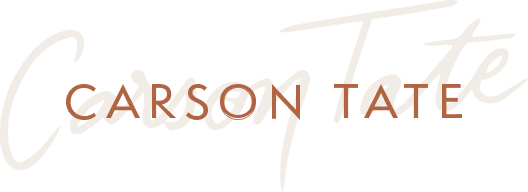
Ready to amplify team performance, engage your workforce, and increase productivity? Let’s get started!
Complete the form below and we’ll be in touch. We can’t wait to help you!
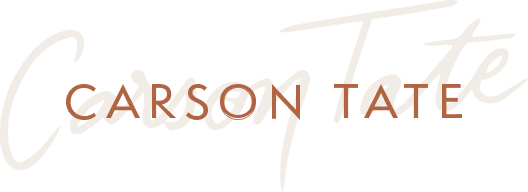
Complete the form below and we’ll be in touch. We can’t wait to help you!